Your comments
Thanks for the responses. I'll pass your feedback to the PM team.
Can you guys try to turn off fullscreen mode: https://docs.connectwise.com/ConnectWise_Control_Documentation/Get_started/Host_client/Host_client_right-click_options
Does that solve the issue?
Hi Graeme,
ConnectWise View is being built as a separate product from Control. Once we have a stand-alone licensing and pricing model, we'll make it available for Legacy On-Premise customers. We'll share more information later in 2019.
We're creating a new windows session, so system, Merijn.
7.0 you'll be able to launch the option from the host page. We'll have a beta in a few weeks.
This is active for on prem Legacy and on prem Concurrent Tech. Make sure you have the "SwitchLogonSession" permission in your role: https://docs.connectwise.com/ConnectWise_Control_Documentation/Get_started/Administration_page/Security_page/Define_user_roles_and_permissions/List_of_role-based_security_permissions
Thanks for your request. I'll have our team review your suggestion. As a workaround, you can use this string in your "All Machines" Subgroup:
SUBSTRING(Name, 1 ,1)
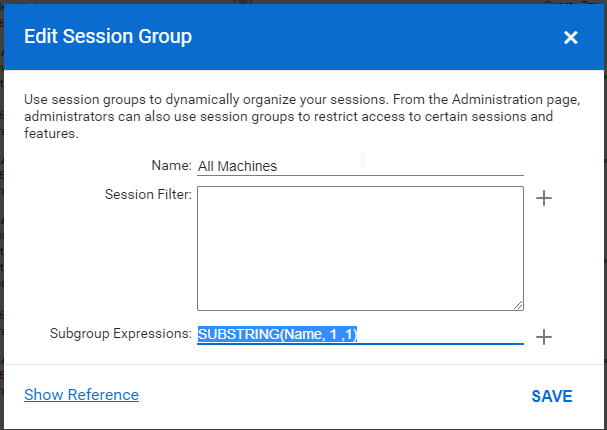
This filter looks at the first letter of the machine name and creates a subgroup for each letter. Note: It skips letters where there are no machines. The empty group is for a machine that will not be named (ended session).
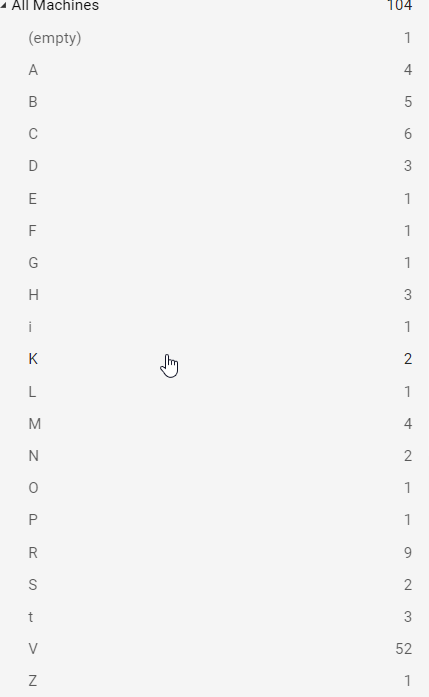
Updates are rolling, but you can manually update. Here's a doc to help you out:
Please keep in mind this will momentarily take down your instance. Instances could take a couple of minutes to come back online depending on their size. You may want to start your update off peak hours, jic.
Customer support service by UserEcho


Hi Peter,
Here is a blog we published that may be helpful. This is for On Prem use. I'm leaving the issue open for cloud:
Toolbox KB: https://help.screenconnect.com/Using_the_shared_toolbox
Toolbox video: https://youtu.be/NOyuD7YdfGM
One of the key features of ConnectWise Control, is our Shared Toolbox. With the Shared Toolbox, the administrator can upload self-contained executables to the ConnectWise Control server. Unlike the personal toolbox, tools that are uploaded to the shared toolbox are available to use by any host, in any location. This can be handy if the administrator knows there are certain tools that all his technicians will want to use.
So with cloud storage being so plentiful and inexpensive, what if you’re using a third party service like Dropbox to house valuable tools. Here’s some instructions on how to easily leverage these options from the host client.
Shared ToolBox
You can change the shared toolbox to point to a new location
To Change the shared server- side toolbox to a cloud storage in Windows
<add key=”ToolboxDirectoryPath” value=”App_Data/Toolbox”/>
While you can change the shared toolbox to a shared cloud location, you will still need to set up the shared access with the desired people. This is separate from ScreenConnect and will be based on the cloud sharing you are using.