"Silent" Session Monitoring - Quality Control Monitoring
This was previously submitted in the forums, but I can't find a FR on User Echo. Our call center director asked for an update, so I'm resub,it ting and hoping it is already on the roadmap.
http://forum.screenconnect.com/yaf_postst6543_-Silent--Session-Monitoring.aspx
GoToAssist has the ability for privileged users to invisibly connect to a session and monitor a session by one of their representatives. While conencted, the manager cannot interact with the session, but can see the session in real time. The agent has no visibility to the fat that they are connected.
As we've been switching, our Call Center managers have found that they miss this feature.
I would think a similar feature would be useful for quality control.
























I would like to suggest the following feature: When the admin connects to a computer, it doesn't make any changes to the background and it doesn't show the "Being Controlled By", not even a notification for the user that someone connected, Let's call it "Stealth Mode". Basically we don't want the user to know that we are connected to his computer.
Is it possible to deploy?