The Ability to set the screen resolution when connecting to a device
When you connect to a server the screen resolution can be quite small and there is no way to change the default window size, having the ability to change or set a default connection resolution size or control it in the session would be very helpful, it is very frustrating when you are viewing a sever at 800x600 when you have 1920 x 1080 monitor.

Another +1. Servers are often attached to KVMs and it would be nice to at least have a few options to choose from.

Changing the resolution by right-clicking and change resolution worked for us on a VM. Not sure why a headless server would be any different but have not tested that. Also, if you then remote into the same session with Remote Desktop Connection Manager and it changes the resolution to the full screen, Screen Connect will remember what you had changed it to when you get back in with it again.

We added some 4k headless Display Port adapters to the machines. They were cheap, and they work great. It would be nice to have software-based solution for that though.

THis shouldn't be that difficult. Should be able to get the current screen resolution, then use powershell to set to the pre-configured screen resolution (or match host resolution) and then reset to current after disconnecting.

I directly login to servers for almost all my customers and some customers have their security set so that I cannot adjust screen resolutions. This is very annoying and time consuming when I have to scroll right/left/up/down in order to get to the necessary functions to support my customers. Again Super Annoying!

I have to say I love this product but hate that I can't adjust the resolution like the rest of you. Its very disappointing to me that they are seeing all these comments and doing nothing about it. Please fix this for us.

Working on servers using ConnectWise Control with 800x600px resolution is very annoying.
RDP/RDS into the same servers gives me 1920x1080, or even 1920x1200px when I use such monitors.
So higher resolutions with ConnectWise Control should be possible, right?

I agree with you all that the ability to remotely control the resolution of a machine would be nice, and I have commented previously the same. I think this feature is a needed addition to Control.
I will say that we have installed headless display adapters on all of the machines without a monitor that we control. These run less than $10 on popular online retailers and come in HDMI and DisplayPort options. They give us the ability to select any resolution we would like to display when we log in. This doesn't help machines with fixed or security-locked resolutions, but still solves the majority of our resolution issues.

Roadmapped. Are there any updates to this feature? Fairly hard to convince users to use control over RDP when they can't accomplish any work in an 800x600 resolution workspace.

Please get this going ASAP! I cant believe other lower end products support this, but Control does not. This has been a problem and was requested over 4 years ago!

4 years and still not implemented. Unfortunately, this is usually the Control speed. It takes always many years time until a Feature Request is implemented. Its really sad. The product would be so good.

I just had this happen w/ the latest update. Never did before. I have a request into support on how to resolve this. Will report back.
Dave

This was roadmapped in September, 2018. When can we expect this to be released?

This is a highly needed feature, why the delay in implementing it? A computer with resolution set too low cannot be managed using ScreenConnect. I have to connect to the computer using another method, or go to the computer physically, to change the screen resolution to make ScreenConnect work correctly. So, if I have another means of connecting to the remote machine, tell me again why I need ScreenConnect? Please implement this ASAP!

At this point it's clear Screenconnect doesn't take user feedback seriously and it's time to move elsewhere. Anyone got any suggestions?

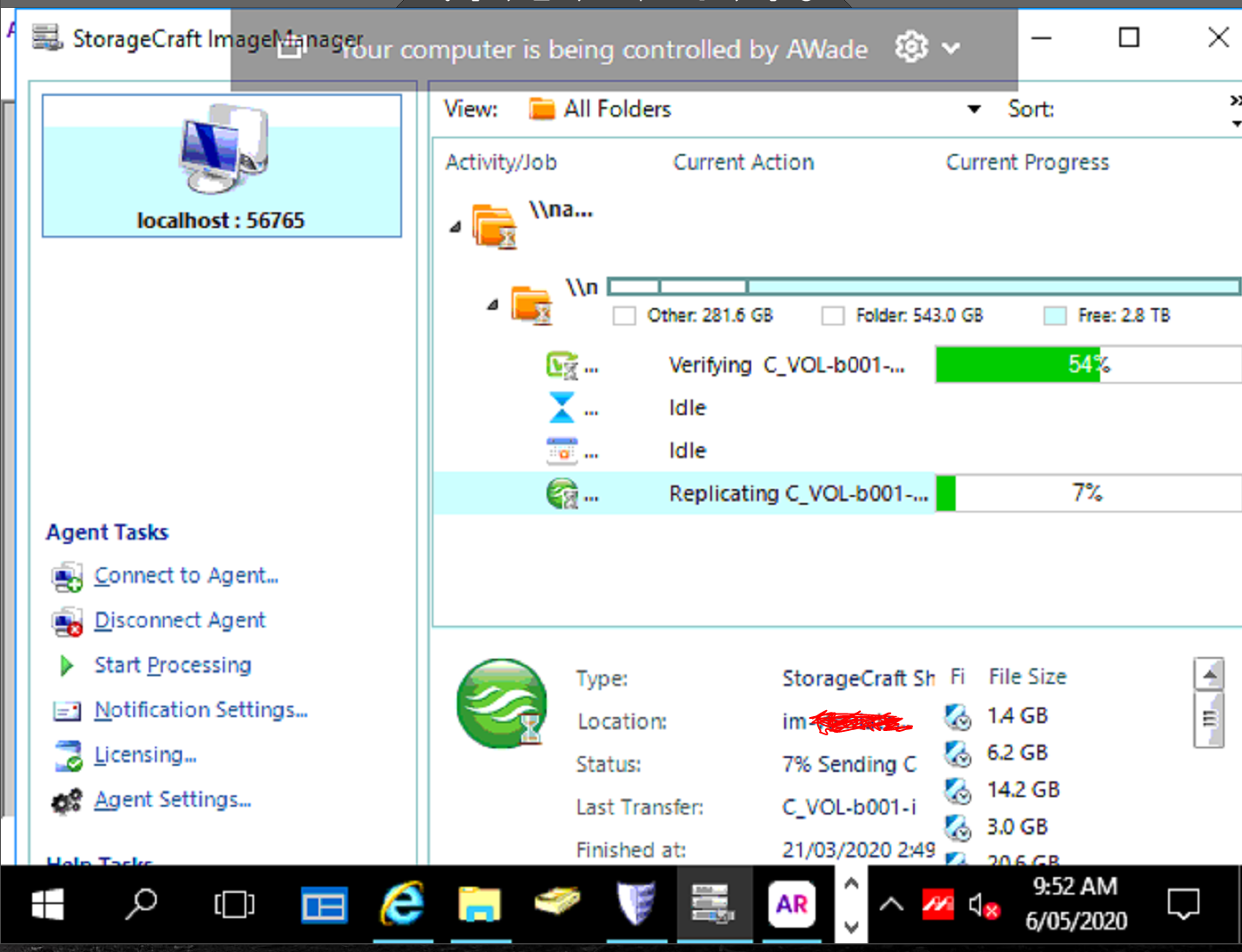
Can you imagine trying to do work? Most third party applications just don't work or the windows stuck at a larger size. This server is headless, I have attended and physically plugged in a monitor and set resolution at a decent, but soon as monitor is removed goes back to this.
You absolute clowns that you have still not come up with any solution for this.

https://www.amazon.com/s?k=hdmi+dummy+plugs&ref=nb_sb_noss_2
These dummy HDMI plugs might help if you have an HDMI connection on the computer/server you are connecting in to. It emulates a full 4k monitor.

You should be able to just right click on the desktop and go into display settings and set a resolution. This has been working for me. I'd still kind of like to see a button in the SC app to switch between common resolutions kind of like how TeamViewer has, but the functionality right now is definitely livable.

I'd love to see this feature too. Most other products I've tried have the option to set the resolution of the remote machine.
For us, the issue is reversed from OP; We connect to machines with super high-res displays (Apple iMacs with retina displays) and if we connect from a regular HD monitor or laptop, the remote screen is very hard to read without zooming in.
Ideally, this feature would:
- Allow the user to set a preference in the connection properties to automatically set the resolution on connect.
- Show a dropdown in the connection window toolbar that shows a list of resolutions, with a highlight on the resolution that closest matches the local machine for easy switching.
This would accommodate both scenarios (res too small or too high) and make changing very easy.

Wow!!!!
This is very disappointing.
ConnectWise,
This has been requested for 4 years now. When will this be implemented?
Please monitor this request and communicate.

++++1
Nothing works in Windows 10 Setup on a headless screen, I guess this is partly microsoft fault but the scrollbar moves but doesn't change the display so you cannot even see the screensize option
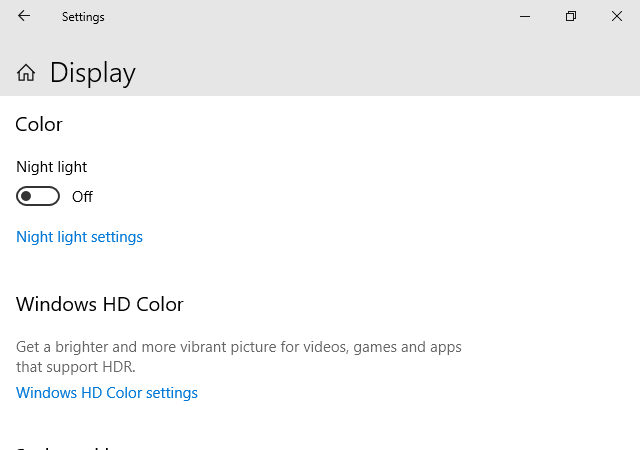

Very anxious to see this rolled out. Currently still having to use Microsoft RDP connections since 800x600 resolution is not doable for most remote server-work and would much prefer using ConnectWise ScreenConnect once this is implemented.

I solve this issue with this trick:
1) Download/Buy the application "Advanced BAT to EXE Converter Pro" This application can embedded an executable.
2) Download the free application QRES.EXE to change the resolution. (https://sourceforge.net/projects/qres/) .
3) Create a simple line like %MYFILES%/QRes.exe" /x 1280 /y 1024 in the "Advanced BAT to EXE Converter Pro" editor.
4) Include the QRES.exe on the Embed file section, select Delete embedded files on exit and choose an icon if you want.
5) Compile the batch file to create the executable.
6) Create another executable according to the desired screen resolution by changing the argument of QRES on the editor.
7) Upload the Executable on the ToolBox.
Hope this helps

Just discovered that we can do it by using the scapp file extension:
https://www.connectwise.com/blog/Product-Tips/Exploring-the-scapp-File
1) Download the free application QRES.EXE to change the resolution. (https://sourceforge.net/projects/qres/).
2) On the same folder of QRES.exe create a batch file like 1920x1080.bat
3) Add line QRes.exe /x 1920 /y 1080
4) Zip the both file QRES.exe and 1920x1080.bat
5) Rename 1920x1080.zip to 1920x1080.scapp
6) Upload the 1920x1080.scapp on the toobox.
7) Create other files for the others resolution.
The toolbox will automatically unzip the file on the toolbox temp folder and execute the batch file.

Trying to get a customer to purchase ScreenConnect through us rather than using JumpDesktop, which supports this feature.

@Mitch I have been using ScreenConnect for a long time and have been dealing with different screen rez issues. When my license is up I will be looking into an alternative. What about JumpDesktop is bad?
This would be great to have and this is one of the deal breakers for our clients who work from home. If there could be an option to automatically match resolution or something that would be great too. But at least the option to change it would be a good start. Since ConnectWise Control does not save settings, it is annoying for our clients to remote in and make changes every single time. Sometimes on the computer they're remoting into, and then they have to change it all back again when they physically use it. I know there is the app.config and the extension store, but this does not apply to our setup.

Wow!!!
Just realized this is over 5 years OLD. Very sad that Connectwise has not done anything to improve this while TeamViewer and others have always had this feature.

Seriously no status updates or anything from the team. do they even tread those threads?

I was actually given this link by support to upvote this. What is the point if it isn't being worked on?

bump / plus one, the lack of this feature combined with this thread being 5 years old is a joke, please fix soon

I really wish I would have spent a day or two reviewing the feature request portal before becoming a ConnectWise Partner. The lack of support for their products is beyond disheartening. This is the 5th feature request I've found that is a HUGE QOL improvement that the community has been asking for without answer for 3+ years.
Kaseya is definitely looking more temping each month....

I know some of you (like me) are just looking for progress or maybe a hint of progress. I wanted to give you some insight on this as CW had posted on a forum a couple months back asking for feedback on setting the resolution from control. I was going to post the URL but it has already expired.
This may or may not relate to the following post but i hope it helps.
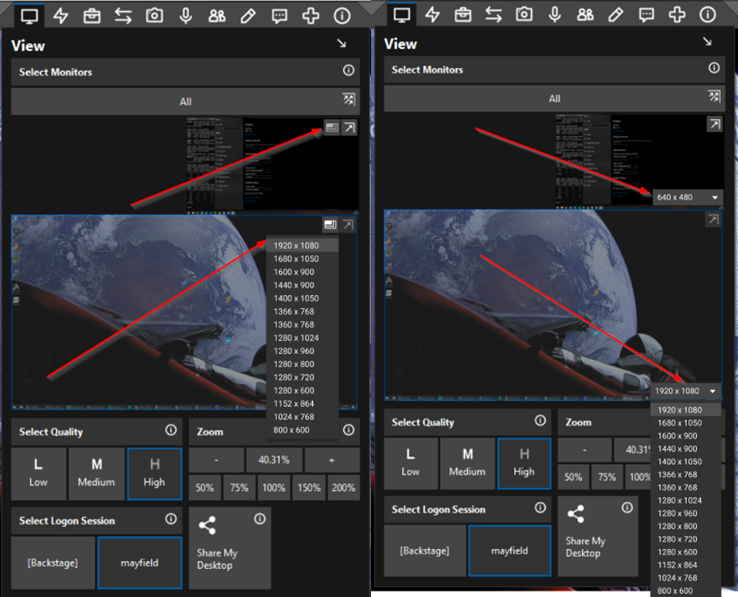

This feature has been released in the latest version of ConnectWise Control (ScreenConnect). I've not tried it yet, but it is nice to finally have this ability.

I don't see this anywhere in the settings -- and supposedly my Connectwise has been updated

This has been released with version 2023.5:
ScreenConnect 2023.5 Release notes - ConnectWise
(I know those notes are from the Preview release, but as of yesterday we have begun rolling out the updates to our cloud instances)

We have an on-premise server with Automate and Control running on Windows Server 2019. What are the latest versions and upgrade path from our current installation?
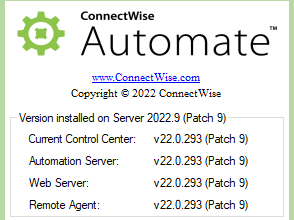
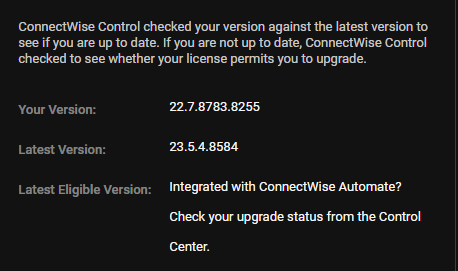

Hi Everyone,
If Someone also having Resolution Issue with ScreenConnect adn without Monitor, please try this below it will work.
- Open
regedit, navigating to - Select key starting with
SIMULATED, then child key00 - Change the decimal value of
PrimSurfSize.cxto the desired horizontal resolution (i.e1920) - Change the value
PrimSurfSize.cyto the desired vertical resolution (i.e.1080) - Change the value
Stride(for 1920x1080 this is7680:((1920 * 32 + 7) / 8)) - Select the child key of
00, also named00, and changeActiveSize.cxto the same horizontal resolution value above - Change the value of
ActiveSize.cyto the same vertical resolution above - Restart the PC after saving the registry
It will change resolution from 800X600 to 1920x1080 or your can put the resolution as per your need.
-Thanks

I use a combination of powershell and procexp to accomplish this in backstage.
In powershell,
Install-Module -Name DisplaySettingsSet-DisplayResolution -Width 1920 -Height 1080
This will set the screen resolution.
The backstage shell will be incorrectly sized, so launch procexp from the toolbox and find Screenconnect.WindowsBackstageShell and rightclick, Restart. This will re-launch the WindowsBackstageShell at the current resolution.

Not sure if I should post this hear or start a new topic / file a bug report:
So - this is really a neat feature but the monitor preview is causing me some grief. We use Control to remotely access a fleet of digital signage endpoints, and this new monitor preview doesn't play nice with portrait - it winds up being way too large and hiding the the quality, zoom, and session options unless you resize the window - and in some configurations its impossible to resize it enough to see them:
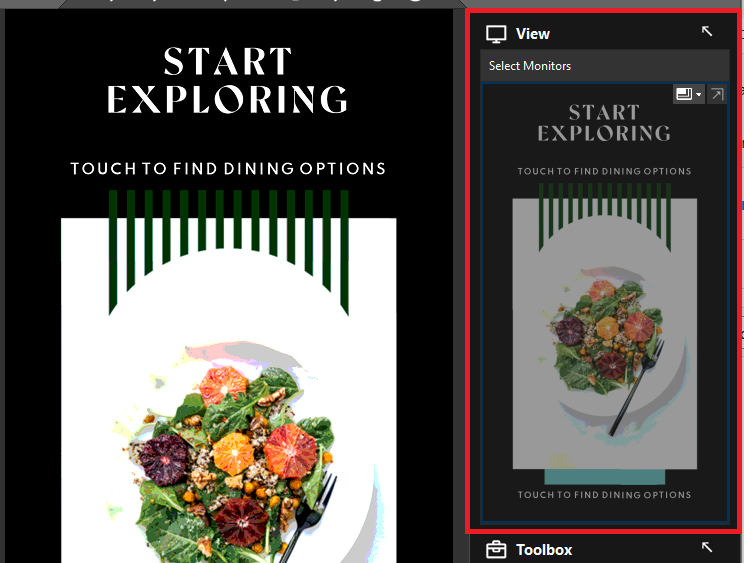
Also - for similar reasons / for our use case - being able to see and set the resolution like this is both very powerful and a bit dangerous - would *love* to have some kind of "are you sure" prompt (ideally one that can be toggled on or off).
Customer support service by UserEcho